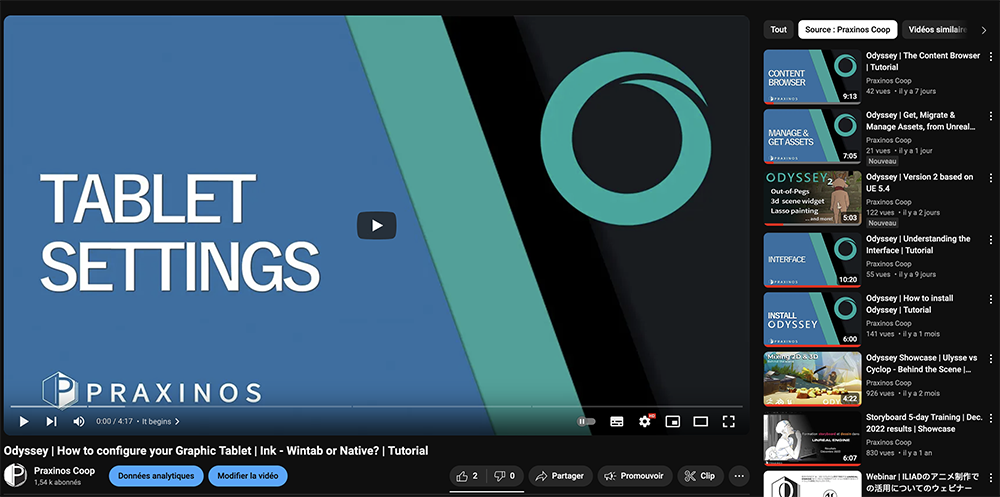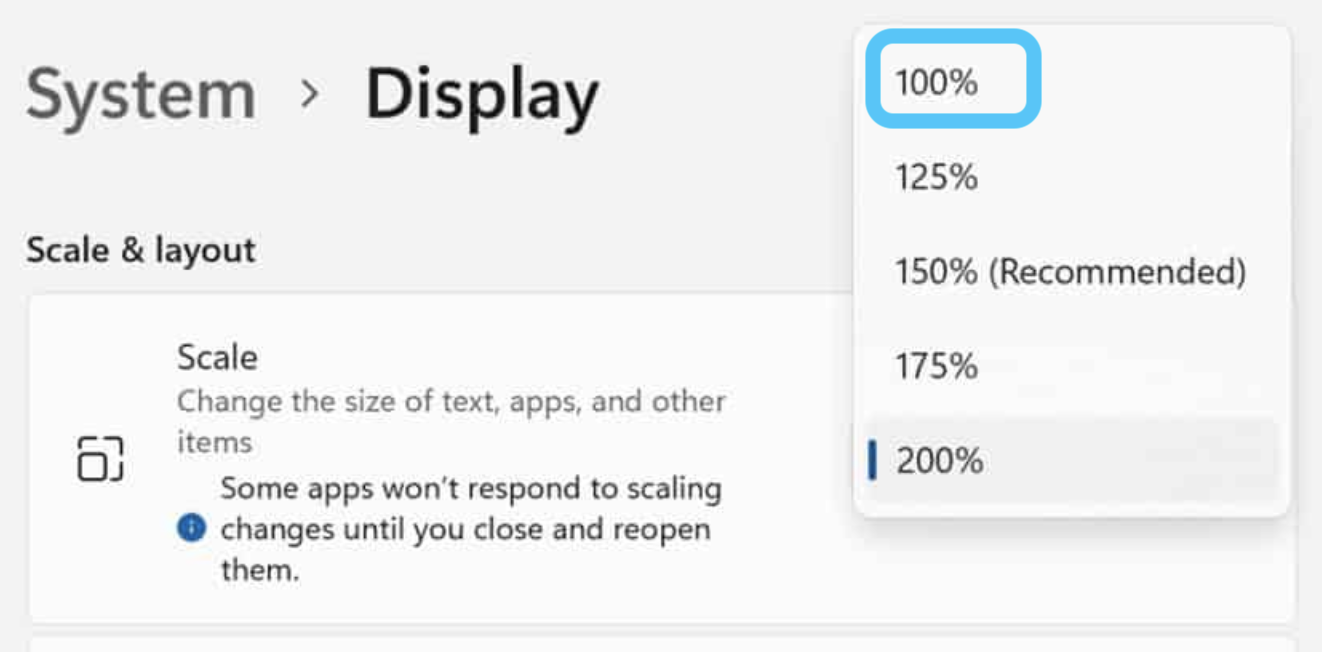Tablet configuration¶
There are different ways to configure your tablet to enable the best of experience with Odyssey. Stylus input can be managed in Edit ▸ Editor Preferences in the category Stylus input.
Windows¶
Native (default mode)¶
By default, Odyssey uses an API (Native) that requires two things on your side:
Enable Windows Ink in your tablet drivers:
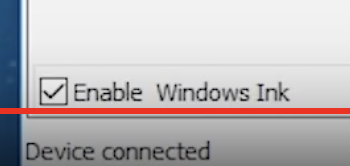
Enable “Let me use my Stylus as a Mouse” in Windows settings:
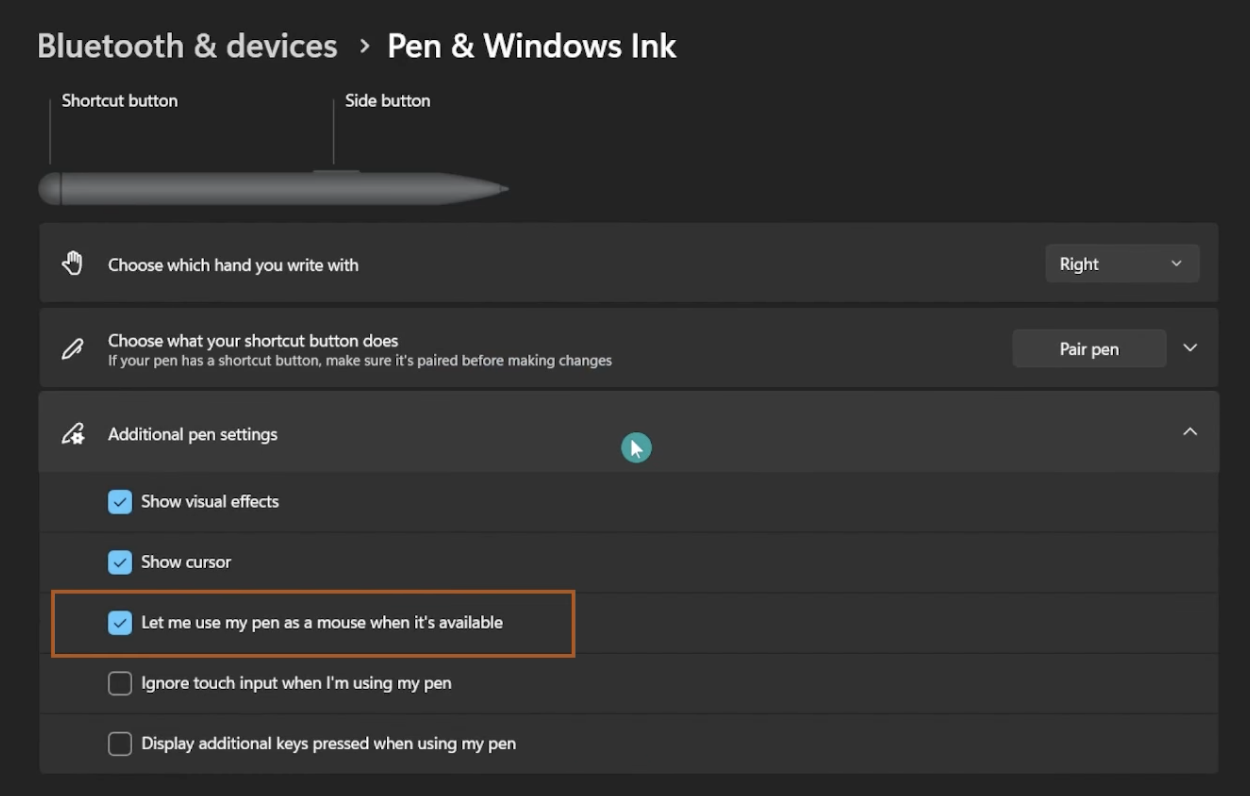
Tip
Most troubles you may experience when using the tablet come from the fact “Let me use my Stylus as a Mouse” was not enabled.
Wintab¶
If you prefer to use Wintab API, you will have to:
go to the “Edit ▸ Editor Preferences” and search for “Stylus Input” to switch to Wintab.
then, disable Windows Ink from your tablet drivers.
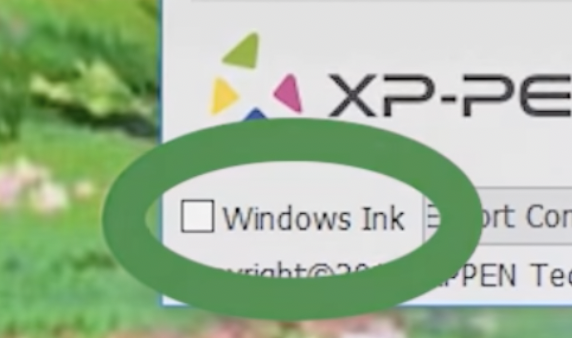
Mac¶
Stylus input is enabled by default (NSEvent). You can use the mode None if you do not want to use a stylus at all (or for debugging purposes).
Warning
Unreal Engine on Mac has troubles with multiple monitors. If you use a display tablet (Xencelabs Pen Display or Wacom Cintiq), make sure that you have the following configuration:
Both monitors must have the same definition
Monitors must be horizontally aligned (main screen on the right, secondary screen on the left)
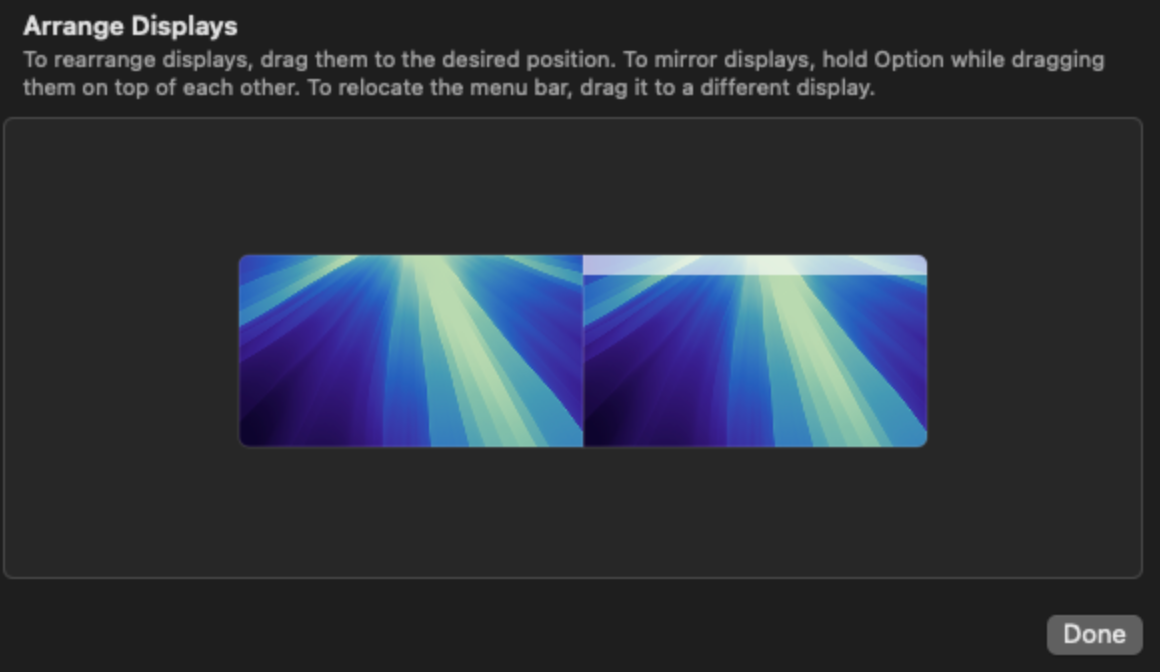
Epic Games have been informed of this issue.